Contacts App
All contacts, that should be shown on the website, need to be stored in the central data bases for contacts, the contacts app.
A contact can either be used as single contact on a content page with the C17_Contact module or with a contact overview, that can be build with the help of C30_Filter module.
Each Operating Company has its own folder within the contacts app where to store the contacts of the business. This could be a personal contact but also a general contact within the business.
All contacts are listed in a list, but the editor can also use the search bar within the list header in case the amount of contacts is huge.
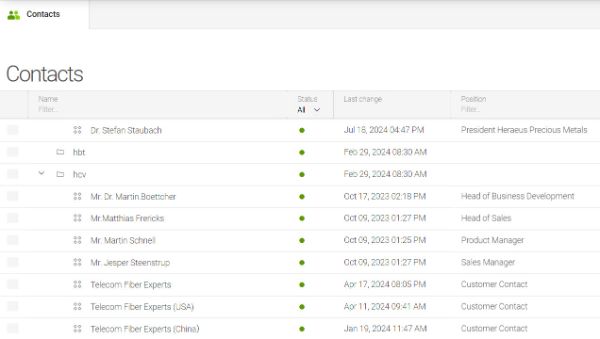
Contact information
The following information belong to the general contact detail:
- Name (language dependent)
- Position (language dependent)
- Mail address
- Phone number
- Fax number
- Mobile number
- Hint (language dependent): this is used to give further information to the contact like e. g. the service time

If possible and agreed by the individual person it is nice to have a contact image. Even if it is a general contact a general image can be used.
Further there is an option to insert a link on the level of contact. This can be use for a "follow me on social media" for example.

Contact categorization
A contact can be categorized more in detail to specify its responsibility and steer in the backend where to show the contact. Options for categorization are the following:
- Type of contact: categorize the kind of contact like press, sales, management, etc. The type can also be shown on the contact teaser to be transparent to the user.
- Business line: in case the contact is responsible for one (or several) specific business line within the company
- Regions: in case the contact is responsible for one (or several) regions
- Country: in case the contact is responsible for one (or several) countries
- Address: select an address out of the address app to link the contact to a business site

Microsoft Dynamics CRM connection - customizing necessary
In case your Operating Company is using Microsoft Dynamics 365 CRM, there is a feature to link requests of the contact directly into CRM.
This so called "Web2Lead" workflow needs to be set up in your CRM first.
In magnolia you can maintain the contact ID of CRM on the contact entry in the CMS, to have a mapping between both systems on the level of contact person. Instead of an email address you will then use the "Web2Lead page link" field that links to a CRM contact form. This needs to be embedded within a CMS content page beforehand. The form is handing over some parameter, like the contact ID.
The customer request will then send out via the form and leaded into CRM directly. Due to the contact mapping, the CRM "lead owner" is identified and can follow up on the request directly in CRM.
NOTE: As soon as you are using the Web2Lead link field, please hide the email address field within the contact module and use only one "send message" information for the user.
