Header App
The header is part of the global website framework and provides the most relevant interaction points for the user, like the navigation or global search. Learn more about the configuration options in the following.
Each website has exactly one header as global framework element of the domain. So, within the header app each domain has exactly one header element to configure.
A fix element of the header is the company logo. The logo and sub-logo option depends on the defined brand field of your business, according to the Corporate Design. It is set within the technical set-up of the website aligned with your design theme.
- For brand field 1 websites it is the Heraeus logo added by the business descriptor. The business descriptor is maintained within this header app and names the Operating Company without "Heraeus" again (e.g. Medical).
- For brand field 2 websites the Heraeus logo is fix in the header as well, added by a business specific sub-logo. (e.g. Elector-Nite logo)
- For brand field 3 websites the respective company logo is placed instead of the Heraeus logo. Usually this is a "Heraeus foreign brand" website with an own Corporate Design. (e.g. Argor-Heraeus)
Also the global search and the language / market switch is a fix part of the header, related to your own domain.
Configuration options
In addition to the fix elements the editor has further options to adapt the header according to the available applications and content.
- please define the link behind the website logo: this is usually the homepage of the domain
- Show shop login icon:
If the business is offering an ecommerce platform, the login icon can be shown within the website header. As soon as the editor activates the login icon, the label of the icon as well as the external URL to the respective platform can be maintained. - Navigation short-cut:
to highlight certain areas of the navigation, the editor can place up to 3 short-cuts in the header. By clicking on these short-cuts the navigation will open the respective navigation level. - Hide header item labels:
if the editor decides to use navigation short-cuts and depending on the length of business descriptor and the entire amount of elements within the header, it could make sense to hide the item labels in order to slim down the header a bit.
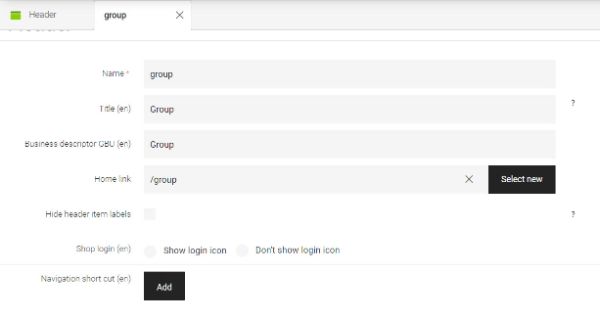
See the following examples for Header versions:
Example 1: Header simplified
Brandfield 1 with business decriptor / no Shop login / Icon labels are shown / no Short-cuts into navigation

Example 2: Header with sub-logo
Brandfield 2 with business logo / no Shop login / Icon labels are shown / no Short-cuts into navigation

Example 3: Header maximum variant
Brandfield 1 with business decriptor / with Shop login / Icon labels are hidden / maximum amount of three Short-cuts into navigation
