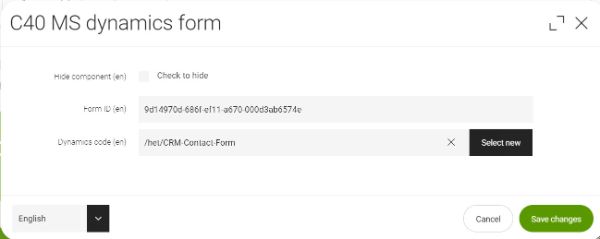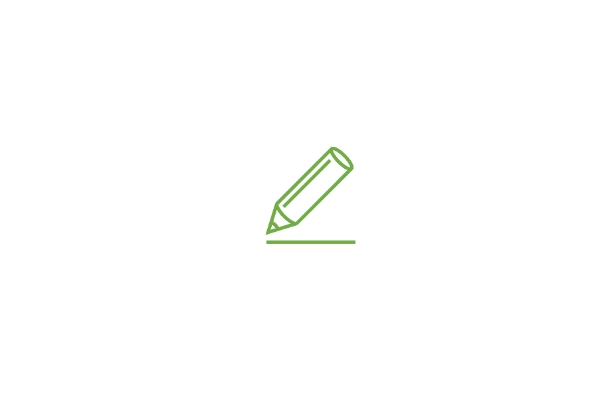CRM form module: C40_MS Dynamics Form
If the business has a CRM in place, it is strongly recommended to embed a CRM form to directly guide all customer information in a structured way into the system to easily follow up.
The standard Customer Relationship Management system in the Heraeus Group is Microsoft Dynamics CRM. That is why an interface to this CRM is provided by default.
But also a third party CRM could be connected if required, as it is done with Heraeus Medevio. The module C40a_Salesforce Form is a customization of the interface. The following steps, how to integrate a CRM form into magnolia content pages, are the same.
CRM form script (Realtime Marketing) - NEW
From July 2025 on Microsoft Dynamics Outbound Marketing form will be replaced by Realtime Marketing form. For the time being both applications are running in parallel as the Heraeus businesses are migrated step by step.
The NEW form embedding is working in just one step by using the module "C40b_New MS Dynamics Form". Within this module the editor needs to inlcude the entire form script including the form ID. This script is delivered by the CRM system.
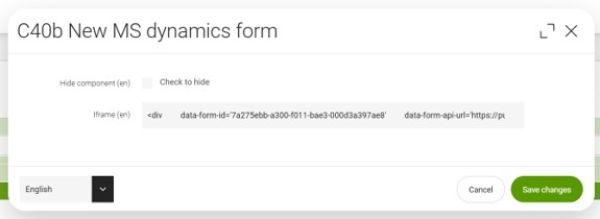
CRM form script (Outbound Marketing) - OLD
To embed the Outbound Marketing CRM form two steps are needed.
First you need to include a script into magnolia to get the connection between both systems. Therefore you need to use a specific app, the Marketing Tag App. Only key users have access to this app as this is quite a specific functionality.
Each business has an own folder for CRM forms within the Marketing Tag App. Inside you can create a new form by clicking on "Add tag" on the right hand side menu.
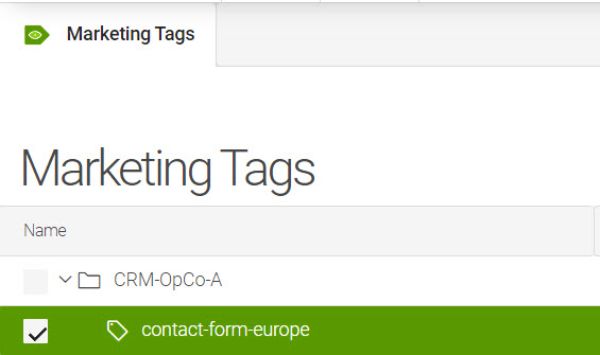
1. New Marketing Tag (Outbound Marketing)
First a name needs to be defined, that is just relevant for the editor to identify the kind of CRM form.
We recommend a name, that might fit to the name in CRM, like "contact-form-europe" or "whitepaper-xyz".
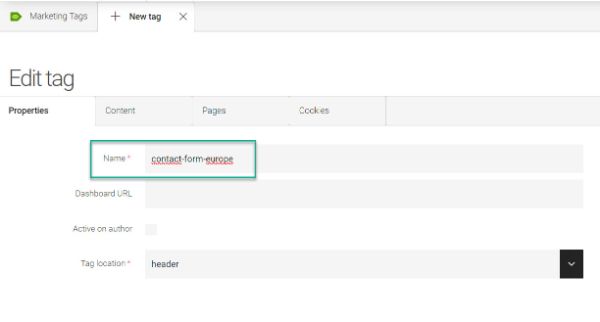
In a second tab called "content" there is the need to paste the exact CRM form script. This is provided by CRM directly. Please copy and paste here this code (<script ...>).
If this is done, you can save and publish the new marketing tag.
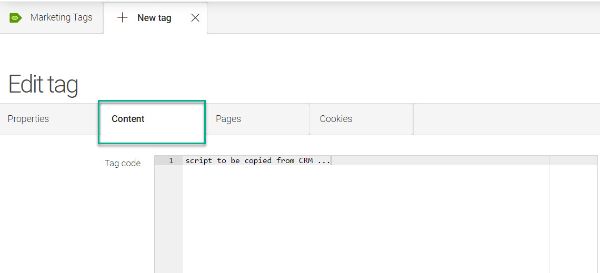
2. CRM form ID (Outbound Marketing)
Now you need to insert the module C40_MS Dynamics Form in one of your content pages within the pages app. In this module you need to
- insert the exact form ID, provided by CRM and
- select the form script out of the Marketing Tag app defined and published previously.
After saving the connection between magnolia CMS and CRM is working. But in the preview version you might not see the form correctly. We recommend to publish the page to "activate" the interface.